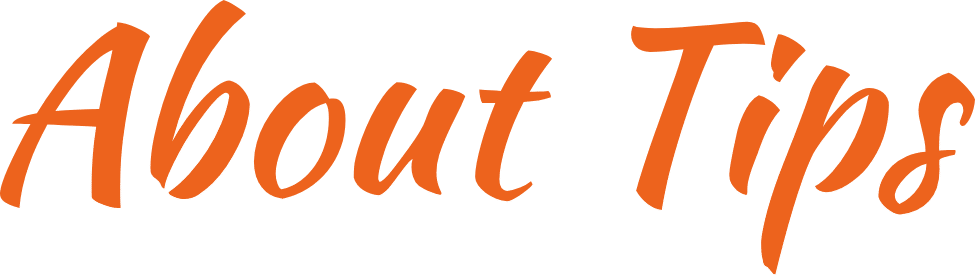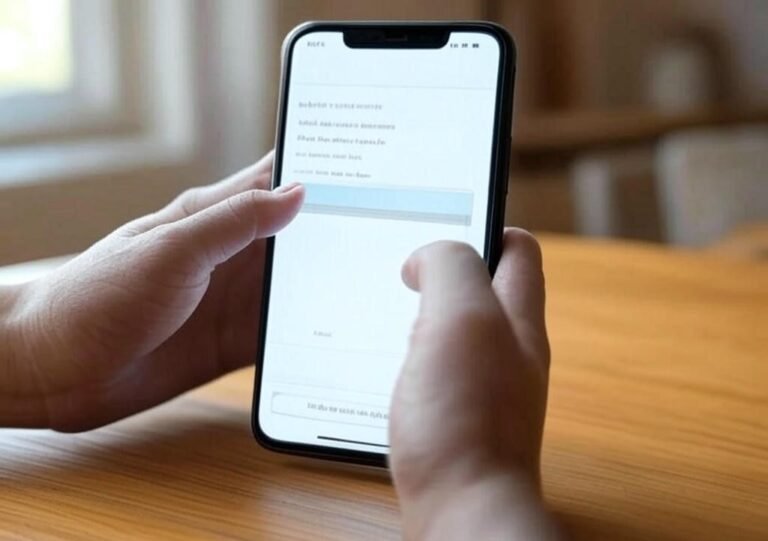How to Organize Apps on a Budget Android
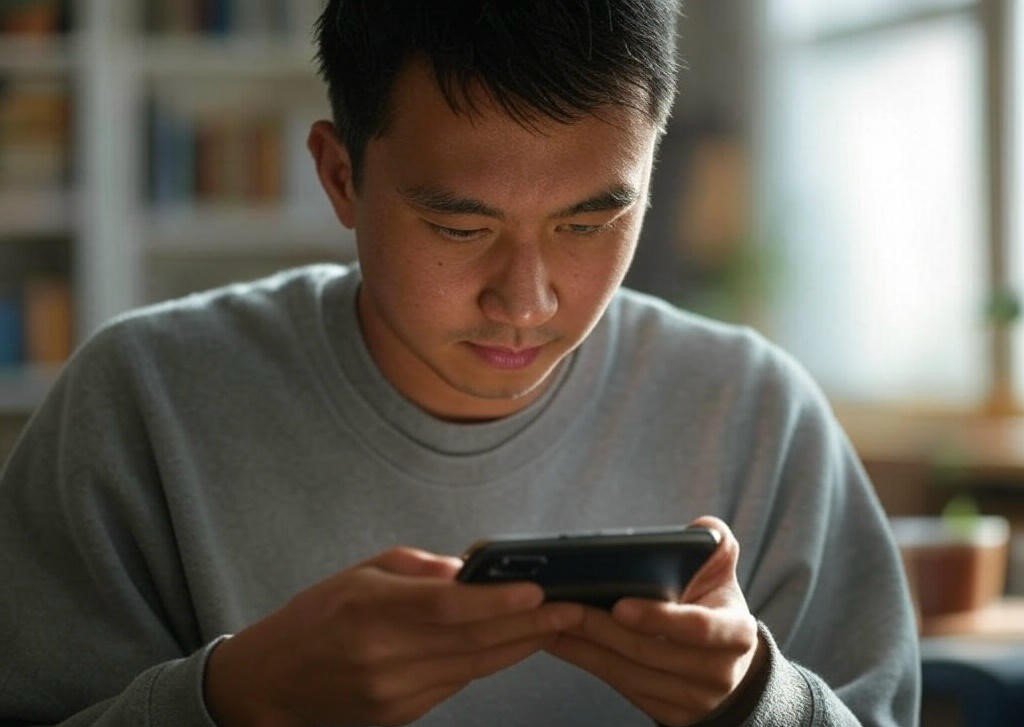
Introduction
Organizing apps on a budget Android is simpler than you think, and it doesn’t require expensive tools or premium apps. With free features and a few smart strategies, you can transform your cluttered home screen into a streamlined, efficient hub that saves time and boosts productivity. Whether you’re juggling social media, work tools, or entertainment apps, mastering Android app management is key to a smooth digital experience. This guide dives deep into budget Android organization, offering practical, free methods to declutter and personalize your device. From built-in Android features to lightweight launchers, we’ll show you how to achieve free Android app organization and create a home screen that’s both functional and stylish. Perfect for 2025’s fast-paced world, these tips will keep your budget Android running like a dream. Let’s get started!
Why Organizing Apps on a Budget Android Matters
A chaotic Android home screen isn’t just an eyesore—it’s a productivity killer. Imagine wasting precious seconds (or minutes!) searching for your email app during a busy workday. Organizing apps on Android streamlines your workflow, reduces stress, and even optimizes your device’s performance. For budget Android users, free tools make this process accessible without draining your wallet. In 2025, with new apps flooding the Play Store daily, staying organized is non-negotiable. Here’s why budget Android organization should be your top priority:
- Saves Time: A tidy home screen means faster app access, whether you’re checking messages or launching a game.
- Reduces Frustration: No more scrolling through endless app grids to find what you need.
- Improves Performance: Fewer background apps and a lighter home screen can extend battery life and reduce lag.
- Enhances Aesthetics: A clean, personalized interface feels premium, even on a budget device.
By investing a little time in Android app management, you’ll unlock a smoother, more efficient mobile experience. Trust me, once you organize your apps, you’ll wonder why you didn’t do it sooner!
Leveraging Built-In Android Features for Free App Organization
You don’t need to splurge on fancy apps to keep your budget Android organized. Android’s built-in features—like folders, app drawers, and widgets—are powerful, free tools that can transform your home screen. These features are available on most budget devices, from Samsung to Xiaomi, and they’re easy to use. Let’s explore how to maximize these tools for free Android app organization.
Creating Folders for Easy Access
Folders are the backbone of Android app management. They group similar apps together, reducing clutter and making navigation intuitive. To create a folder, long-press an app icon, drag it onto another app, and Android will automatically form a folder. Name it something specific, like “Social Media” for apps like Instagram and Twitter, or “Work” for email and calendar apps. Place your most-used folders on the home screen and store others in the app drawer for a clean look.
Pro Tip: Limit each folder to 8-10 apps to avoid overcrowding. This keeps your folders functional and easy to scan.
Using the App Drawer
The app drawer is a budget Android’s secret weapon. Instead of cramming every app onto your home screen, the app drawer acts as a tidy storage space for all your apps. Swipe up or down (depending on your device) to access it, and use the search bar at the top to locate apps instantly. For budget Android organization, keep only your daily essentials on the home screen and let the app drawer house everything else. This approach minimizes visual clutter and speeds up navigation.
Customizing Widgets
Widgets are shortcuts to app functions, like viewing your calendar or checking the weather, without opening the app. To add a widget, long-press your home screen, tap “Widgets,” and browse available options. For example, add a Gmail widget to see new emails at a glance. Be selective—too many widgets can slow down your budget Android and defeat the purpose of free Android app organization. Stick to one or two that align with your daily needs.
Personal Anecdote: I used to overload my home screen with widgets, thinking they’d make life easier. But my phone lagged, and the clutter stressed me out. Switching to a single weather widget was a total game-changer!
Best Free Apps for Budget Android Organization
While Android’s built-in tools are fantastic, free third-party apps can elevate your Android home screen customization to new heights. These apps are lightweight, designed for budget devices, and packed with features to streamline Android app management. Here are three top picks for 2025, each offering unique benefits for free Android app organization.
- Microsoft Launcher: This launcher combines a clean app drawer with customizable themes and a “Feed” for quick access to news and tasks. It’s perfect for productivity-focused users who want a polished look without heavy resource use.
- Niagara Launcher: Known for its minimalist design, Niagara organizes apps in a vertical, alphabetized list for lightning-fast access. It’s ideal for users who prioritize simplicity and speed on budget devices.
- Apex Launcher: Lightweight and versatile, Apex offers folder customization, icon packs, and gesture controls. It’s great for users who love tweaking their home screen’s appearance.
Case Study: Meet Sarah, a college student with a budget Android overwhelmed by study, social, and gaming apps. Her home screen was a chaotic grid, and finding apps took forever. After installing Niagara Launcher, she embraced its minimalist layout, grouping apps into a streamlined list. Within a week, Sarah cut her app-search time in half, proving that free tools can transform budget Android organization.
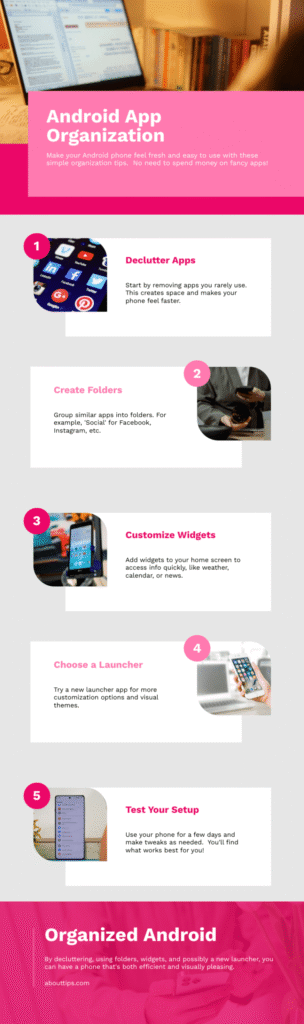
Step-by-Step Guide to Organize Apps on a Budget Android
Ready to declutter your Android and create a home screen that works for you? This step-by-step guide walks you through organizing apps on a budget Android using free methods. Follow these steps to achieve a functional, visually appealing setup in 2025.
Step 1: Declutter Your App Collection
Start by auditing your apps. Go to Settings > Apps and sort by “Last Used” to identify apps you haven’t opened in months. Uninstall anything unnecessary, like old games or duplicate tools. This frees up storage and simplifies Android app management. On average, users have 80 apps installed, but only use 20 regularly—be ruthless!
Step 2: Group Apps into Folders
As mentioned, folders are key to free Android app organization. Create categories that reflect your lifestyle, such as “Work” (email, calendar), “Entertainment” (YouTube, Spotify), or “Utilities” (calculator, notes). Long-press an app, drag it into a folder, and name it clearly. Place high-priority folders on your home screen and move others to the app drawer.
Step 3: Customize Your Home Screen
Arrange your home screen for efficiency. Long-press and drag to position your top 4-6 apps or folders on the main screen. Add a widget or two for quick access to critical functions, like a clock or email preview. For Android home screen customization, experiment with grid sizes (e.g., 4×5 vs. 5×5) in your launcher settings to fit more or less content.
Step 4: Test and Tweak
Your first setup won’t be perfect, and that’s okay! Spend a week using your new layout and note what works or feels clunky. Adjust folder names, app positions, or widgets based on your habits. For example, if you check Instagram hourly, move it to the home screen. This tweaking phase is crucial for budget Android organization—trust me, it’s worth the effort!
Comparing Free Android Launchers for App Organization
Choosing the right launcher can make or break your budget Android organization efforts. This comparison table evaluates five free launchers based on features, usability, and performance, helping you pick the best fit for your device.
Comparing Free Android Launchers for App Organization
| Launcher | Cost | Key Features | Best For | Storage Impact |
|---|---|---|---|---|
| Microsoft Launcher | Free | Custom themes, app drawer, widgets | Productivity-focused users | Low (20 MB) |
| Niagara Launcher | Free | Minimalist design, vertical list | Simplicity seekers | Very Low (10 MB) |
| Apex Launcher | Free | Icon packs, folder customization | Customization enthusiasts | Low (15 MB) |
| Nova Launcher | Free | Grid size control, gesture support | Advanced users | Medium (25 MB) |
| Smart Launcher | Free | Auto-categorization, sleek UI | Beginners | Low (18 MB) |
Analysis: Niagara Launcher shines for its low storage footprint, making it ideal for older budget Androids with limited RAM. Nova Launcher, while feature-rich, may feel heavy on low-end devices. Microsoft Launcher strikes a balance, offering productivity tools and a clean interface. Choose based on your device’s specs and your preference for simplicity vs. customization.
Personalizing Your Android Home Screen on a Budget
Android home screen customization isn’t just about organization—it’s about making your budget Android feel uniquely yours. With free icon packs, wallpapers, and layouts, you can create a premium look without spending a cent. Here’s how to personalize your device while keeping it organized.
Free Icon Packs
Apps like Icon Pack Studio or Delta Icons offer thousands of free icon designs, from minimalist to retro. Download them from the Play Store, apply them via your launcher settings, and watch your home screen transform. For free Android app organization, choose icons that are visually distinct to avoid confusion.
Budget-Friendly Wallpapers
A great wallpaper ties your home screen together. Sites like Unsplash offer free, high-quality images, from serene landscapes to abstract patterns. Opt for simple designs to ensure app icons stand out. To set a wallpaper, long-press your home screen, tap “Wallpapers,” and upload your downloaded image.
Layout Tips for a Premium Feel
Experiment with launcher settings to adjust grid sizes, icon spacing, or app label visibility. For example, a 4×6 grid with hidden labels creates a sleek, modern look. Use folders strategically to keep secondary apps off the main screen, enhancing both aesthetics and Android app management.
Personal Anecdote: On a recent trip, I downloaded a flashy wallpaper that looked cool but made my app icons invisible. After switching to a clean Unsplash background, my budget Android felt like a $1,000 flagship. Lesson learned: simplicity wins!
Seasonal and Trend-Based Tips for 2025
App organization isn’t static—your needs shift with seasons and trends. In summer 2025, expect a surge in travel, fitness, and outdoor apps, making Android app management more critical than ever. Here’s how to stay ahead of the curve:
- Seasonal Folders: Create a “Summer 2025” folder for apps like Google Maps, Airbnb, or Strava. This keeps seasonal tools accessible without cluttering your main setup.
- AI-Driven Organization: Emerging AI tools, like Smart Launcher’s auto-categorization, will dominate 2025. These apps sort your apps intelligently, saving you time.
- Minimalist Trend: Simplified home screens are trending. Niagara Launcher’s vertical list design aligns perfectly with this aesthetic, offering a distraction-free experience.
By aligning your budget Android organization with 2025 trends, you’ll stay efficient and stylish year-round.
Common Mistakes to Avoid When Organizing Apps
Even with the best tools, it’s easy to derail your free Android app organization efforts. Here are common pitfalls and how to avoid them:
- Overloading Widgets: Widgets are great, but too many can slow your budget Android and clutter your screen. Stick to one or two essentials, like a clock or weather widget.
- Ignoring App Updates: Outdated apps hog storage and may not work smoothly. Enable auto-updates in the Play Store to keep your app collection lean.
- Vague Folder Names: Naming folders “Stuff” or “Misc” defeats the purpose. Use specific names like “Finance” or “Health” for quick recognition.
- Neglecting the App Drawer: Don’t cram every app onto your home screen. Use the app drawer to store less-used apps, keeping your main screen clean.
Avoiding these mistakes ensures your Android home screen customization remains functional and frustration-free.
FAQs About Organizing Apps on a Budget Android
Conclusion
Mastering how to organize apps on a budget Android is about leveraging free tools to create a seamless, personalized experience. From built-in features like folders and app drawers to lightweight launchers like Niagara, you have everything you need to declutter and customize your home screen. These budget Android organization strategies save time, boost productivity, and make your device feel premium—without spending a penny. As we head into summer 2025, embrace minimalist trends and seasonal folders to stay ahead. Ready to take control of your Android? Download our free guide on organizing apps on Android today and transform your digital space!